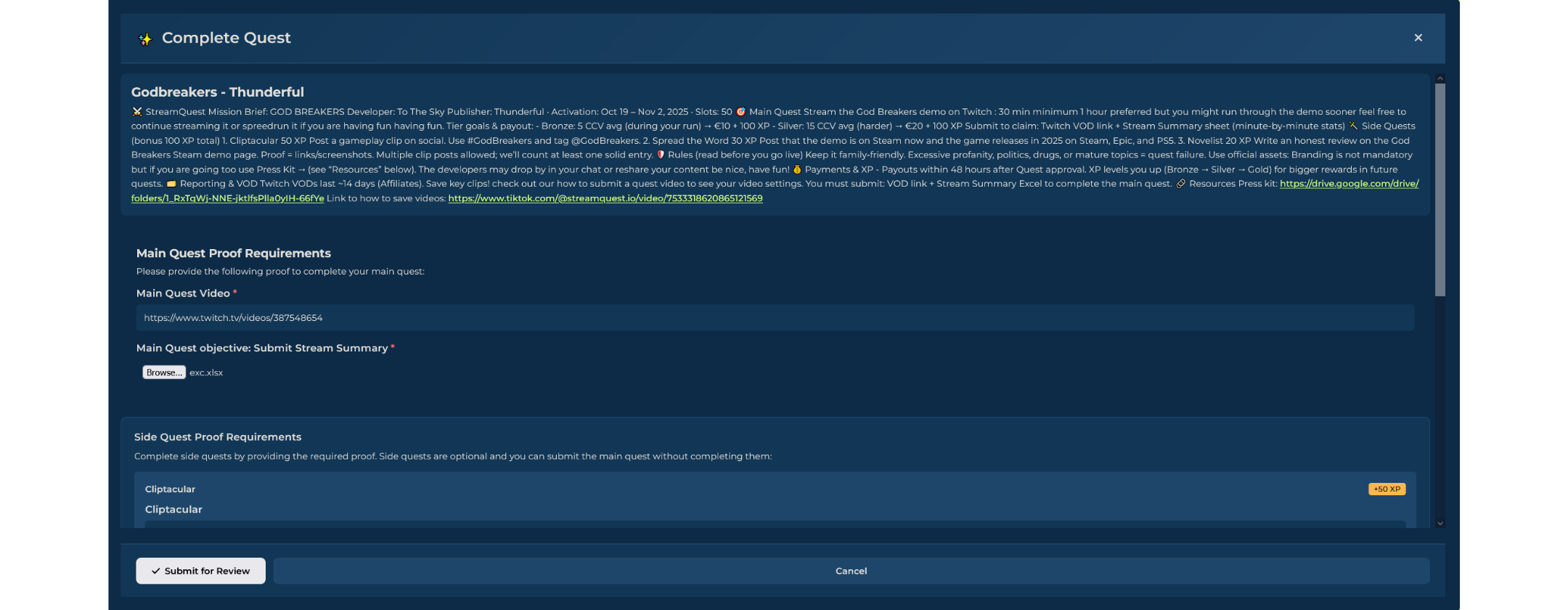quick GUIDE:
how to submit your quest
step 1.
Activate branded Content
In your twitch channel press the edit button (✎) - scroll down and
activate Branded Content
Open Creator Dashboard
step 2.
On the top right corner of your twitch channel you can find your creator dashboard
step 3.
go to settings
In your settings section > Click on Streams > Vod Settings
Store past broadcasts ✅
step 4.
open analytics
In the same left corner expand analytics
and open ‘Stream Summary’
step 5.
Stream Summary
Take screenshot of the stream summary on the day you completed the quest.
Make sure to select the right day and scroll down in the same page for step 5.
step 6.
EXPORT DATA
Press Export Data to download an excel sheet of the stream analytics
Go to your Creator Dashboard at streamquest.io, select your quest, and click Complete Quest.
fINALIZING QUEST
step 7.
step 8.
submit quest proof
Upload your Twitch video link and submit the Stream Summary file (mandatory). You can also add proof for any side quests below (optional).

QUEST COMPLETED!
CONGRATULATIONS
Upon successful completion of your quest, verification and payment will be processed within 48 hours.
Need Help?
If you run into any issues, send us a message on Discord – we’re here to help.